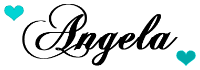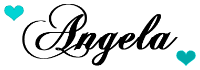When I was at local yard sales recently, one of the places allowed people to fill a bag for $5.00. After stuffing some material in my bag to make table skirts for my craft room I had a little more room left for a few more things. One of the items I grabbed was a clock. I needed one for my craft room, but I wasn't quite sure what I'd do to make it more appealing. It wasn't a bad looking clock before, it was just too plain and dark for my room. I like the shabby chic appearance much better and it was really easy to do.
The first thing I did was take it apart.
Next I painted the two circles pink with acrylic paint.
I wasn't sure what to do with it next, but while looking around for ideas I found crackle medium in my paint cabinet and decided to give it a try. You just brush it on, over your first dry layer of paint, and then let it dry. The crackle medium is clear, but shiny so it wasn't difficult to tell where to paint and where I had already painted it on.
The result is fabulous and it was fun watching it. The crackle effect began happening right away so I continued to paint the white acrylic paint on quickly. There was no need to be super neat about it. I just tried to apply the paint as evenly as possible without having to go over it too much.
Once I finished applying the white paint I let the clock dry completely for a couple of days before touching it. It's not necessary to leave it alone that long, but it should at least be allowed to dry overnight. Waiting is just to be on the safe side of not ruining the finish as you put it back together and embellish it.
Before
I put the clock back together I embellished the inside. I placed gems
between the numbers, a pink swirl of gems under the twelve and I hot
glued a pearl strand onto the inside edge of the clock face.
Once I was done decorating the inside I put the clock back together and hot glued pearl strands (fake pearl necklaces I bought at yard sales) to the outside of the clock.
Then
I made a bow with some hanging ribbon and pearl strands. I tied them
together with wire and then hot glued the entire thing onto the
bottom of my clock as one piece. Once the glue was dry I hot glued a
store bought white flower in the middle to cover the wire.
I
always try to keep some handmade flowers available for projects and
these flowers were perfect for my clock. I made them using lace and
ribbon and just weaved a wire in and out, then gathered the material in a
circle and twisted the wire ends together. They were very easy flowers
to make and you can use anything for the centers of your flowers.
Here is my clock hanging.
My finished clock turned out gorgeous and it feels good when I check the time to be looking at something that I made.
If your interested in making your own flowers check out
Handmade Flowers
Happy Crafting!