The "zipper" headers began from a photo I took of a green zipper I had on hand. I used Paint.Net to make the background transparent and then Picmonkey to change the color.
The design around my blog name is just a photo of a die cut
I believe this is a Spellbinders Die
This is the header I made for my YouTube account. It started from a photo I took of lace.
Then I made a blog background to go with it. I got the sewing stitch from Sweetly Scrapped who has a lot of beautiful things to use.
I didn't really like this blog header.
Now, what about a Blog Post Divider?
Although I had to cut the zipper into sections to make it straight and longer. I think it worked out well. So well, that I'm now using it on my blog.
To say the least it's exciting to discover how to do new things and to think that anything I take a picture of can be turned into something useful and creative. I still have plenty to learn and try and to me that's what crafting, art and being creative is all about. So try something new and challenge yourself. You could end up opening up a whole new genre and become addicted :)
If you would like to see how to make an image usable for headers, backgrounds, etc. check out my tutorial here.
Happy Crafting!
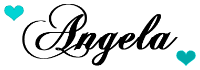
Copyright © 2014 Angela Conklin - Heartedly Handcrafted
All Rights Reserved












