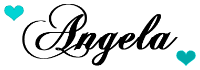I've wanted to add this and was finally motivated by the Kraafters Kommunity today. Hope this helps whether you're new to Blogger or just never got around to it. You can click on each photo to enlarge them if necessary :)
A small window will appear in the upper left, scroll down until you see "HTML/Java Script" and then click on the plus sign beside it.
Type a simple title so that you know what it is when looking at your Layout later. Right click the large box in the middle and paste the code you copied from the source in the box. Then hit "Save"
You can click on your Gadget and drag it to where you want it to be. I keep my most important gadgets near the top and everything else in sections below. It's a good idea to "Preview" your new Gadget just to make sure everything looks okay. A Preview will open up in a new tab. If everything looks good click "Save Arrangement" in the top right hand corner of your dashboard.
You're done! Congratulations!
You're done! Congratulations!